How can I add a widget on my home screen? Time freezing problems Widget does not work after an update Weather forecast is not accurate How can I change the location displayed by the widget / application? How can I change the weather provider? The UV index information disappeared The widget changes from daily to hourly forecast (or the opposite) How can I change the default language of the application? The hour hot spot does not work / I want to set a custom alarm application My location is not detected correctly (a different location is displayed) Weather forecast is being displayed below the location The weather forecast does not update automatically The language of the widget/application has changed to a foreign language - how can I change it back? I have installed the application but I cannot find the widget/widgets How can I add two (or more) widgets that display a different location I am trying to download the application from Google Play but I get an error The time is wrong after the recent daylight savings change
How can I add a widget on my home screen?
You can watch the video tutorial below or follow the instructions.How to add a widget (step by step instructions)
- Go to the home screen (tap the home button on your phone)
- Make sure that the home screen has enough space to hold a 4x1, 4x2 or 4x3 widget
- Tap and hold on an empty space on your home screen until a popup menu appears
- Choose Widgets from the list or menu
- Locate the widget and select it (if this does not work, try dragging and dropping it no the home screen)
If the above method is not working, try the following:
- Open the Applications drawer
- Select the Widgets tab from the top (see image below)
- Find the widget, tap and hold, then drop it on your home screen
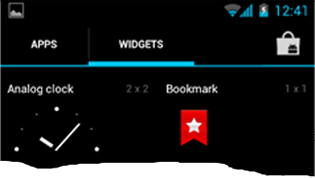
Time freezing problems
If the time is stuck/frozen after unlocking your phone, please check the following and email us if you need any more help.- Make sure you have the latest update installed
- If you are using any task killers or similar applications (battery savers etc) that could be killing running tasks, exclude the application from getting automatically killed (or add the application to the 'white list')
- Make sure that your phone is not running in a power saving or stamina mode
- Make sure there is some free space on your internal storage
Samsung Galaxy devices (S4, S5, S6, Note and other models)
Turn app optimization for the application off.- Drop down the notification bar
- Select Battery
- Under the Optimizing apps or Power saving section choose Details
- Find the application, select it and disable optimization
Huawei devices
Huawei devices have a built-in battery saver that causes problems to widgets. To fix the problem, add the application to the Protected apps list:- Go to phone settings
- Select Power saving settings
- Select Protected apps
- Add our weather application
Redmi Note 3 Pro (and similar models running MIUI 7) devices (thanks to Bonnie)
These devices have a power saving feature that is enabled by default and stops the applications from running in the background. You can disable it by doing the following:- Launch device Settings
- Select Additional settings
- Select Battery
- Select Manage apps battery usage
- Select Choose Apps
- Choose the application (Transparent clock & weather or any other application)
- In the Options choose Custom
- Under Background network choose Stay connected
- Under Background location choose Allow
MIUI / Redmi mi (Note and similar models) devices
(thanks to Lawrenz) Redmi devices have an auto-start option for applications you select. This causes processes that get killed by the system to automatically restart. To set the application to automatically start do the following:- Start Security App (from applications)
- Select Permissions
- Select Autostart
- Check our weather application
Xiaomi / MIUI / Redmi mi (Note and similar models) devices
There devices have an auto-start option for applications you select. This causes processes that get killed by the system to automatically restart. To set the application to automatically start do the following:
- Start Settings or Security App (from applications)
- Select Permissions
- Select Autostart
- Select Transparent clock & weather (or any other app) to allow it to auto-start
- You should also enable background activity for the application:
- Go to Settings
- Select Battery and performance
- Select Battery
- Select Energy savings
- Select Transparent Weather clock (or any other app) and enable background activity and use of location services.
MIUI 8.0 also allows you to assign an application in memory. If necessary, you can do that for the selected application.
LG V10 devices
Turn the battery saver off by doing the following:- Go to phone settings
- Select Battery saver
- Un-check the Battery saver option or set it to 5% or 15%not immediately)
LG G4 devices
Turn the battery saver off by doing the following:- Go to phone settings
- Select General
- Select Battery & power saving
- Select Battery usage
- Select Ignore optimizations
- Check the application to exclude it from optimizations
ZTE Axon devices
Turn Smart Power management off by pulling down the notification bar or,
- Go to phone settings
- Select Power manager and turn off Smart power management
ZTE Axon 7 devices
Turn application power management off:
- Go to phone settings
- Select Power management
- Turn off Ultra power saving mode
- Select Power management for apps
- Choose Transparent clock & weather (or the app you want to protect)
- Turn off all power saving options
Asus ZenFone 2 devices
Open the Auto-start manager and make sure that the application is allowed to run in the background- Go to phone settings
- Select Power management
- Select Power saver
- Select Battery modes
- Make sure that the Smart-saving mode is not checked.
Oppo F1s and similar devices
- Go to phone settings
- Select Battery
- Under Power consumption details, select Other
- Select the Transparent clock and weather application (or other application you want to protect)
- Disable the option Freeze when in background
OnePlus One or other devices running Cyanogen ROMs
- Launch phone settings
- Select Battery or Performance
- Un-check the Enable per-app profiles option
Lenovo 6000 users (may apply to other Lenovo models)
Turn off battery saver
- Go to phone settings
- Select battery
- Tap the menu button (the left button at the bottom of the device)
- Turn battery saver off
Sony Z3 (or similar models)
If running on Android versions previous than Marshmallow, turn off Stamina mode- Launch phone settings
- Select Battery management
- Un-check the Stamina mode option
Other devices
Check under phone settings for a similar Battery saver option and adjust according. We will update this when new information is available.Widget does not work after an update
If the widget is not working after an update, remove and add the widget back on your home screenWeather forecast is not accurate
This can be caused if there is no weather station close to your location for the selected weather provider. Make sure you have the latest version of the application and select a different weather provider. To change the weather provider read below.How can I change the location displayed by the widget / application?
You can set your location manually or have the application update it automatically.
To have your location automatically detected:
- Go to settings > Weather & location settings and check the Use my location option
- Make sure that the Use wireless networks option under phone settings > Location is checked
- Go to settings > Weather & location settings
- Deselect the Use my location option
- Tap on Select weather location
- Enter your location and search for it, the select it from the list of matching locations
How can I change the weather provider?
To change the weather provider go to settings (tap the minutes on the widget), select Weather & location settings and then Weather providerThe UV index information suddenly disappeared
This will happen if the NWS weather provider is selected for locations in the USA. NWS does not provide UV index information, so it if is used as the weather provider, no UV index will be displayed. If UV index information is important to you, you can fix the problem by deselecting NWS from settings. To do that go to settings, select Weather & location settings and deselect the Use NWS weather server for locations in the USA option.The widget changes from daily to hourly forecast (or the opposite)
Widgets that display hourly and daily forecast have a hot spot at the lower right corner that changes from hourly to daily forecast and the opposite (from daily to hourly forecast) - you are probably tapping the hot spot by mistake.How can I change the default language of the application?
To change the language do the following:- Go to settings (tap the minutes on the widget)
- Select Advanced settings (the last option on the first section - 5th option)
- Select Language (the first option)
- Choose the language you want
The hour hot spot does not work / I want to set a custom alarm application
The application launches the default clock.alarm application
when the hour hot spot is clicked (provided that you have not specified a
custom application to be launched).
Check if you phone has a built-in alarm application (sometimes, it comes with the standard Clock application). If not, you can download any alarm application from the Google Play website. Then follow the steps below and let me know if you have any more problems.
Check if you phone has a built-in alarm application (sometimes, it comes with the standard Clock application). If not, you can download any alarm application from the Google Play website. Then follow the steps below and let me know if you have any more problems.
- Go to settings (tap the minutes)
- Select Advanced settings
- If the Default hour action option is not checked, check it, go back to the widget and test the hour hot spot again. If it does not work continue with the following steps
- Go back to settings, Advanced settings
- Un-check the Default hour action
- Tap Select hour action and from the list of applications that pops up, select the desired alarm application
My location is not detected correctly (a different location is displayed)
Please make sure that your internet connection does not have any problems. If connecting to the Internet using with wifi, try using mobile data (or vice versa) and try detecting your location again. A problematic internet connection (bad modems, routers, switches or cables) may cause the wrong location to be detected. The same may happen with a bad cell Internet connection.To check your location open the weather forecast application, select menu, then My location and refresh your location by tapping the refresh button on the top right.
Weather forecast is being displayed below the location
The forecast information comes from your calendar. It looks like your calendar application has the weather forecast option enabled and in this case, it adds weather forecast entries in your calendar - the application takes the next coming event (found in your calendar) and displays it no the widget and therefore you see this information on the widget. To fix this, open your calendar application, choose menu > Settings > Calendars and uncheck Weather (the exact menu text could vary depending on the calendar app you are using but it should be similar to this).The weather forecast does not update automatically
Please check if the Update only on wifi option (under Weather & location settings is checked). If it is, and you are connected to the Internet with mobile data, uncheck it and the problem will be fixed.The language of the widget/application has changed to a foreign language - how can I change it back?
To change the language please do the following:- Tap the minutes on the widget to go to settings.
- Select the 5th option from the top (Advanced settings)
- Select the 1st option from the top (Language)
- Choose the language you want from the list that will pop up
- Open phone settings
- Select Apps (or Applications)
- Location the application you want to reset and select it
- Tap on Clear data to reset the application
I have installed the application but I cannot find the widget/widgets
Please make sure that the application is installed on internal memory, not on the SD card and try again (if you still cannot find the widget, restart your device).How can I add two (or more) widgets that display a different location
Currently, this is possible only with the Transparent clock & weather application. To do this, do the following:- Add two widgets on your home screen.
- Open the weather forecast page and add the locations you need.
- Go back to the home screen and tap the location on the widget - the location will change to the next one. Tap it again to cycle through the available locations.
Use the procedure above to set the desired location for each widget. Note that if you delete a widget and add it back, you will have to set the location again using the procedure described above.
I am trying to download the application from Google Play but I get an error
Please make sure you have enough free storage/space and restart your device. If you still have a problem, reset Google Play (phone settings, manage apps, select Google Play, Clear data) and try again. This should fix the problemIf the time is wrong after the daylight savings time change, do the following to fix the problem:
- Go to settings, Advanced settings
- Choose Clear cache
- Go back to the weather forecast application and refresh the weather